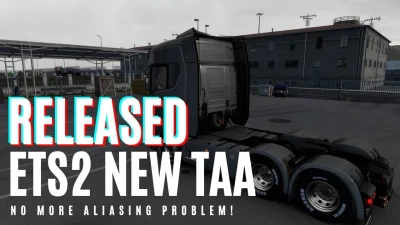TAA is a method used by modern games to solve aliasing issues.
- Full implementation of TAA for ETS2/ATS
- It has low performance impact compared to any other anti aliasing solution.
- It is not an only postprocess TAA like you have in other apps which just blurs your screen.
TAA (Temporal Anti Aliasing) implemented with a .dll file to replace default anti aliasing method with TAA.
It is removing/recuding aliasing, flickering, shimmering with minimal performance impact.
You can get rid of aliasing problems with only 100% resolution scale in game. You can use left gpu power for higher graphic settings or anything you want.
Supported Versions:
ETS2: 1.48.1.6
ATS: 1.48.2.6
Requirements:
Windows 10 x64 or Windows 11 x64, DirectX 11
Settings:
Press "HOME" key to open menu ingame
Rate = TAA apply rate (9 default and recommended)
Sharpness = Sharpen filter rate
Installation:
1. Go to Euro Truck Simulator 2/American Truck Simulator folder
2. Go to "bin\win_x64" folder
3. Copy & paste dxgi.dll file
4. Start game with DirectX 11
5. Disable any other anti aliasing (SMAA, MSAA, Nvidia Profile Inspector (NPI))
***You can use this method for any other project uses dxgi.dll.
Create a folder named "reshade" inside "bin\win_x64\" folder.
Copy reshade files (dxgi.dll, ReShade.ini, ReShadePreset.ini, reshade-shaders) to "bin\win_x64\reshade\" folder.
Put TAA dxgi.dll to "bin\win_x64\" folder.
Now you can play the game with TAA and ReShade.
***When reshade is activated, you need to use "END" key for TAA instead of "HOME" key.